.air model files via the headless mode.
Enable the Headless Extension
- Go to Settings > Organization > Headless tab.
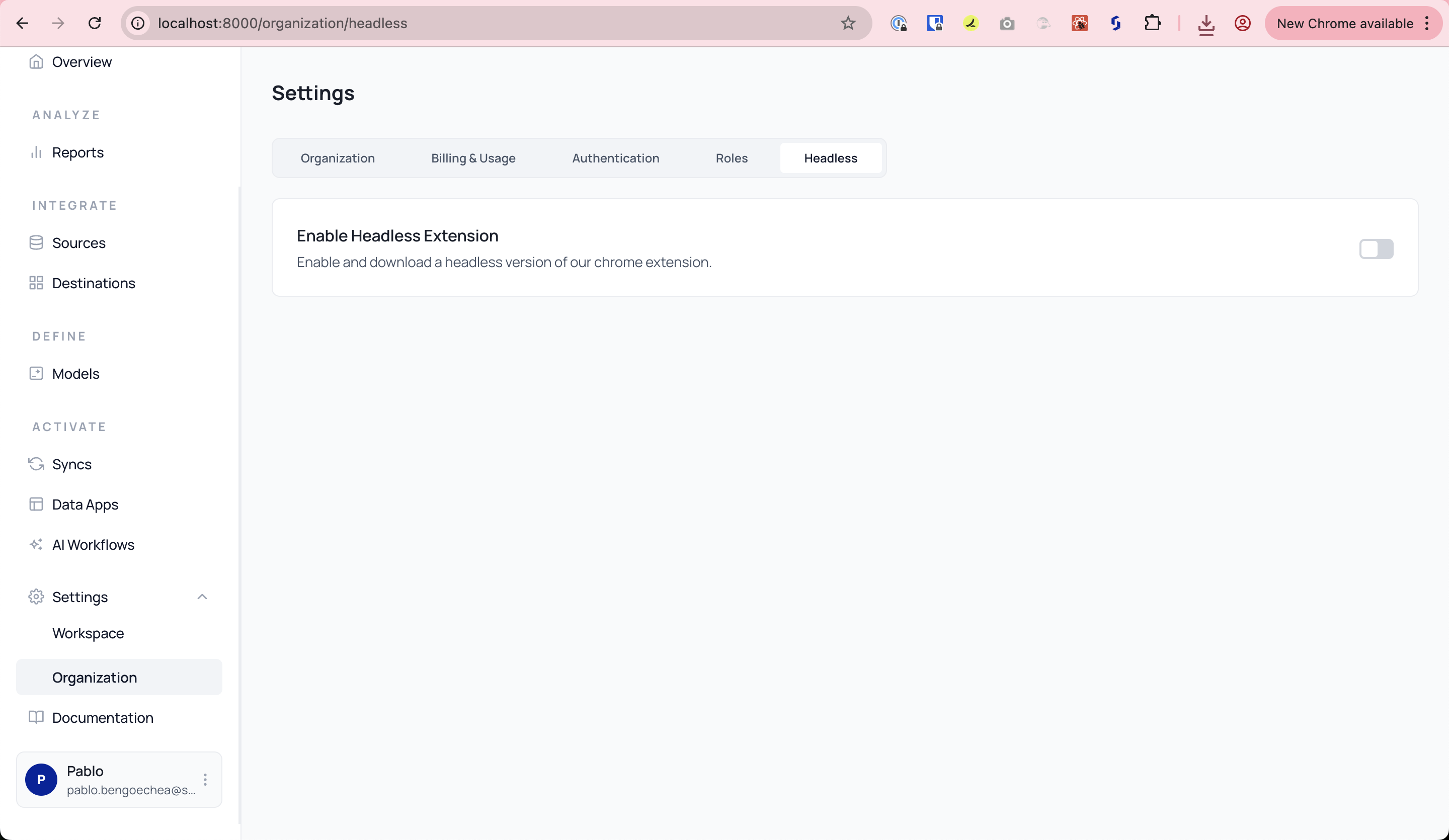
- Toggle Enable Headless Extension to ON.
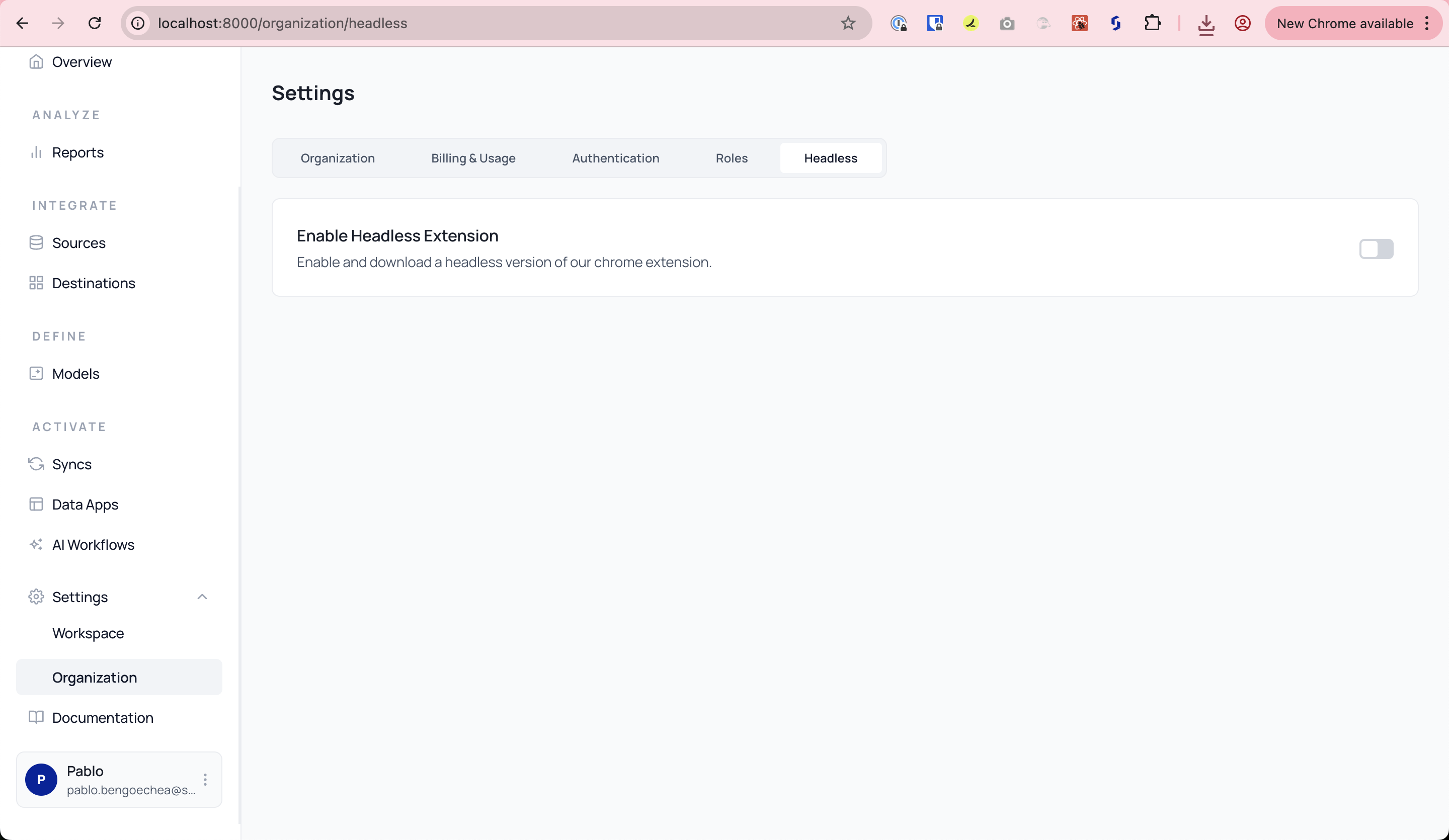
Install the Headless Chrome Extension
The Headless Extension must be installed in Developer Mode.
Step 1: Download Extension
- Click the download link to get the
.zipfile.
Step 2: Unzip and Prepare
- Extract the contents of the
.zipfile to a local folder.
Step 3: Load as Unpacked Extension
- Open Chrome and navigate to:
chrome://extensions - Enable Developer Mode (top right)
- Click Load Unpacked and select the extracted folder (must include
manifest.json)
Upload an AIR File
To run a model, you need to upload a valid.air file to the extension.
- Open the extension (puzzle icon → AI Squared)
- Click the settings gear ⚙️
- Use the Upload Model Card view to drag/drop or browse for your
.airfile
Run the Model
Once uploaded:- You’ll see your model listed as a Model Card (e.g. Building Damage Detector)
- Click Run to activate it on the current page
- The extension will display the results inline or in a results panel
Watch the complete demo video for headless extension setup
✅ You’re Done!
Once set up, the extension will:- Load the
.airmodel automatically (if Auto Run is enabled) - Harvest insights from the active tab based on the model logic
- Show results directly in the browser
File Format
- Supported:
.airmodel files - Make sure
manifest.jsonis at the root of the extension folder when loading