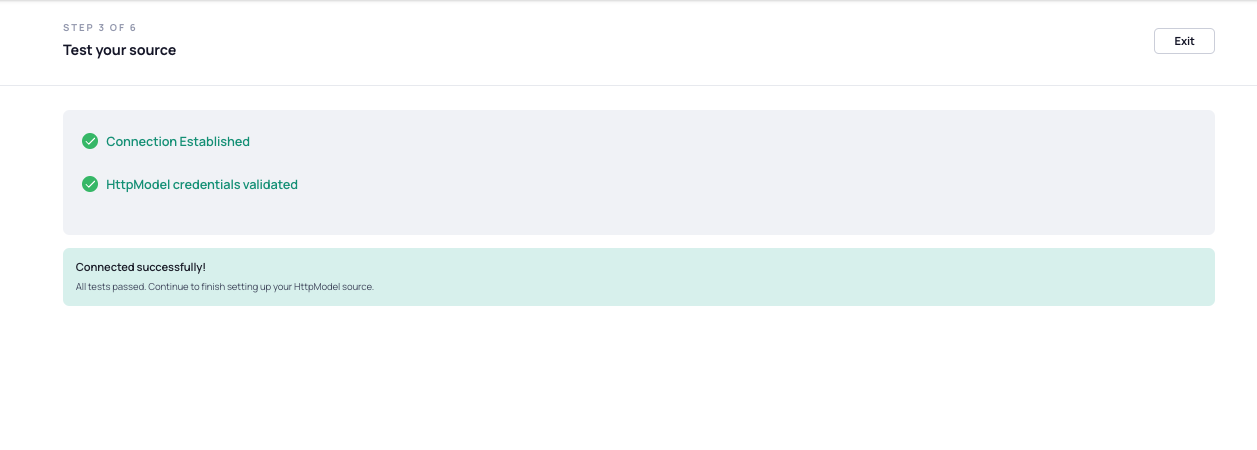Connect AI Squared to HTTP Model
This guide will help you configure the HTTP Model Connector in AI Squared to access your HTTP Model Endpoint.Prerequisites
Before starting, ensure you have the URL of your HTTP Model and any required headers for authentication or request configuration.Step-by-Step Guide to Connect to an HTTP Model Endpoint
Step 1: Log in to AI Squared
Sign in to your AI Squared account and navigate to the Source section.Step 2: Add a New HTTP Model Source Connector
From AI/ML Sources in Sources click Add Source and select HTTP Model from the list of available source types.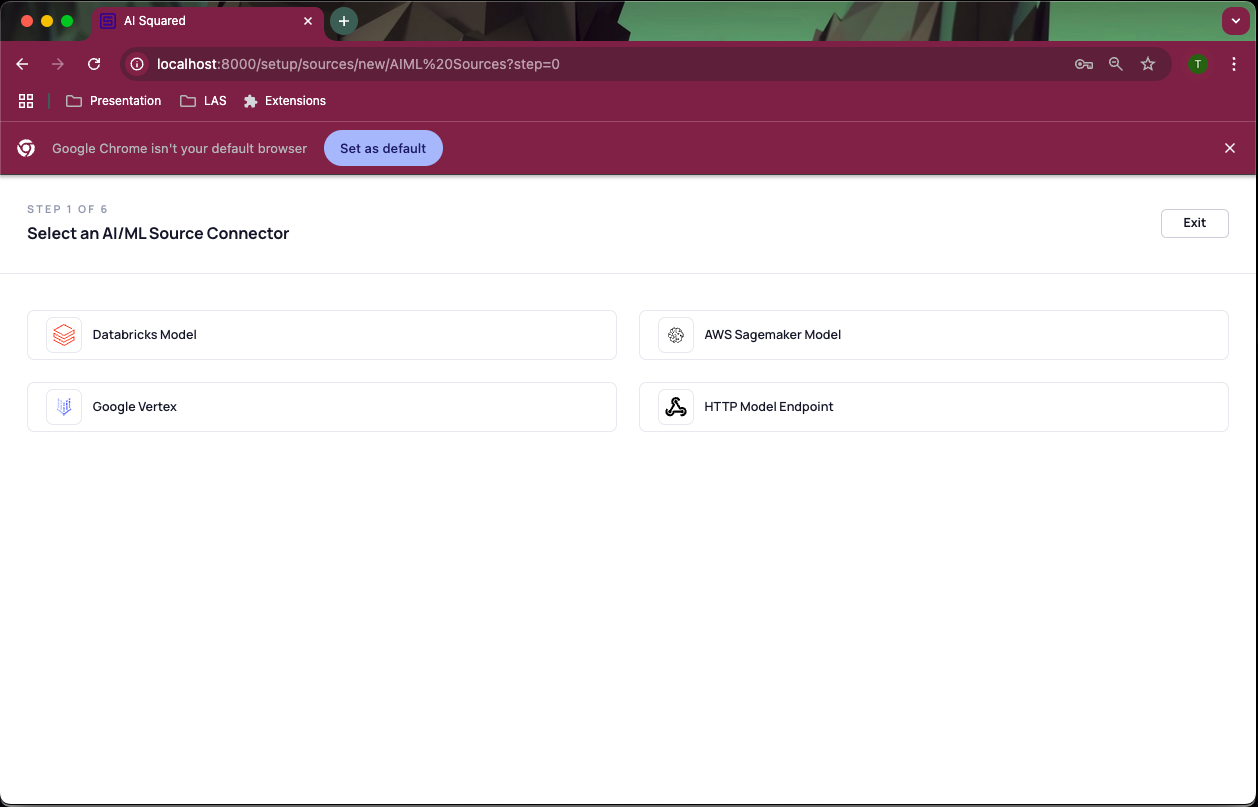
Step 3: Configure HTTP Connection Details
Enter the following information to set up your HTTP connection: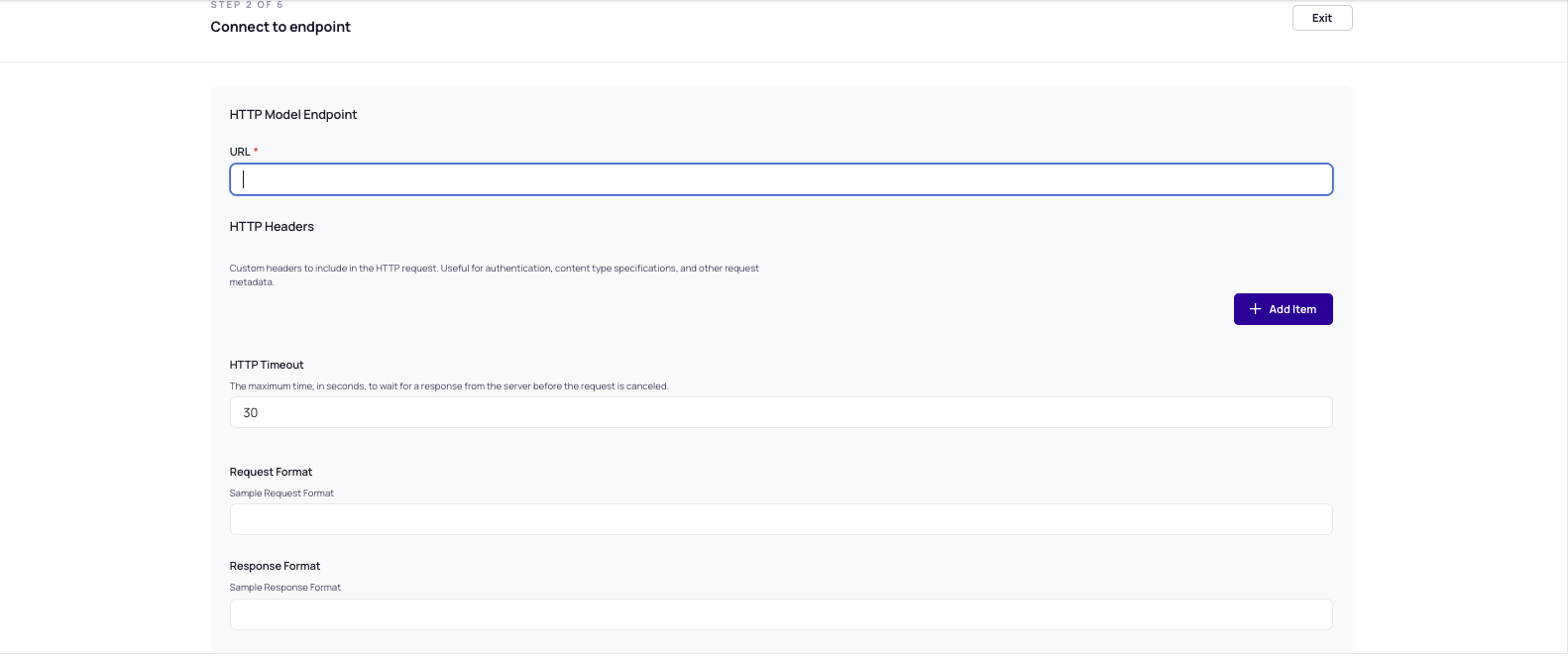
- URL: The URL where your model resides.
- Headers: Any required headers as key-value pairs, such as authentication tokens or content types.
- Timeout: The maximum time, in seconds, to wait for a response from the server before the request is canceled
Step 4: Test the Connection
Use the Test Connection feature to ensure that AI Squared can connect to your HTTP Model endpoint. If the test is successful, you’ll receive a confirmation message. If not, review your connection details.