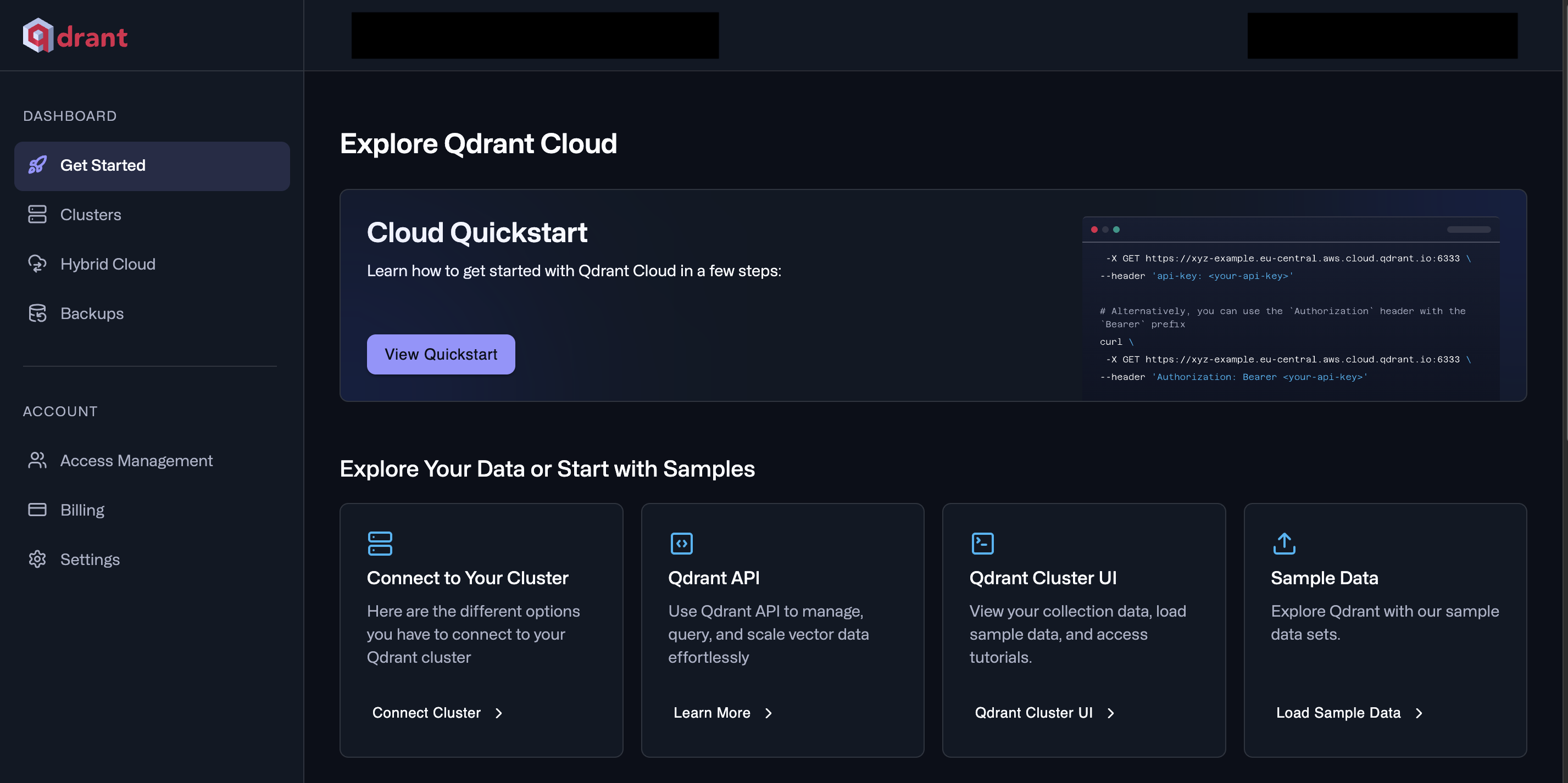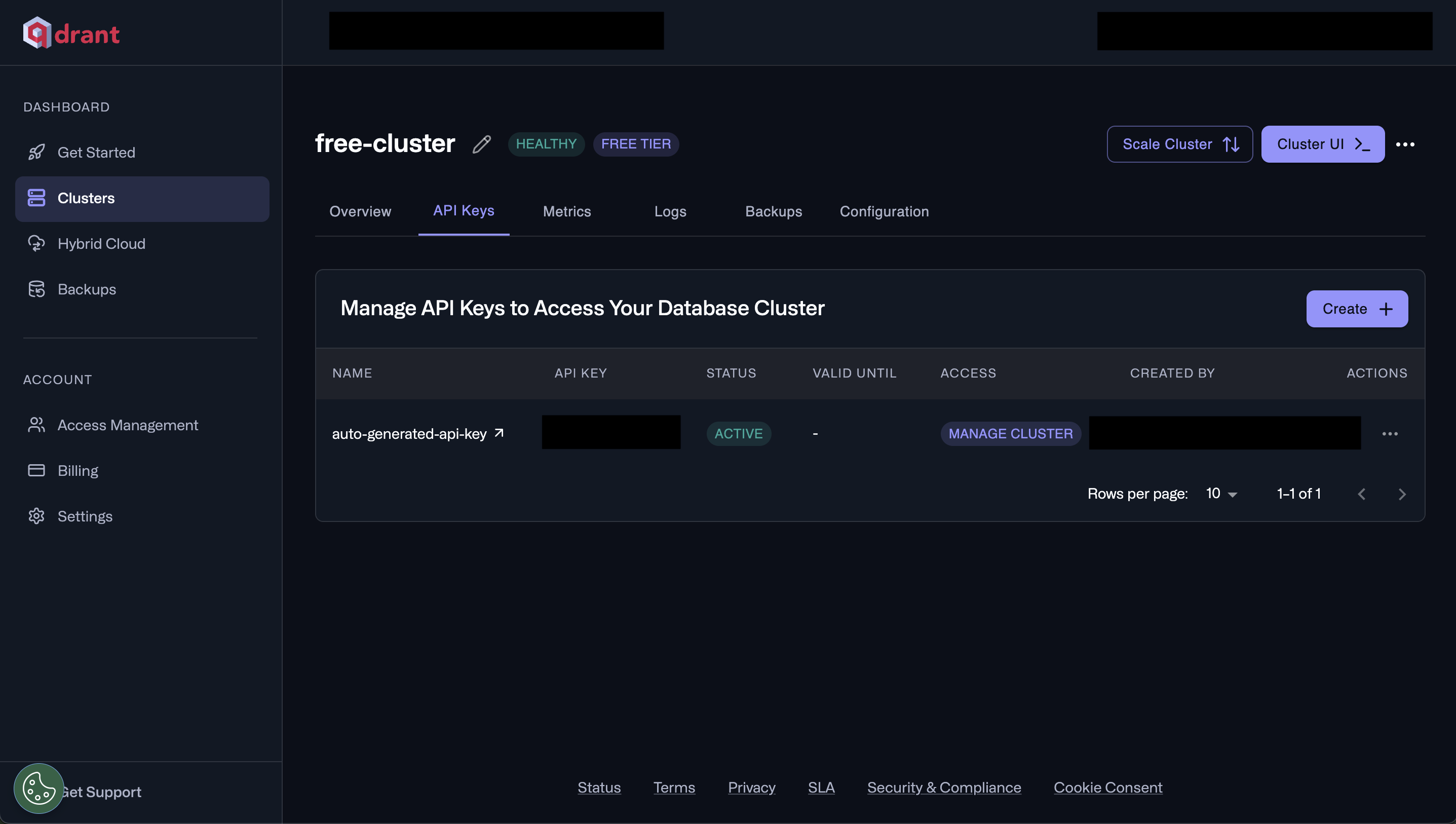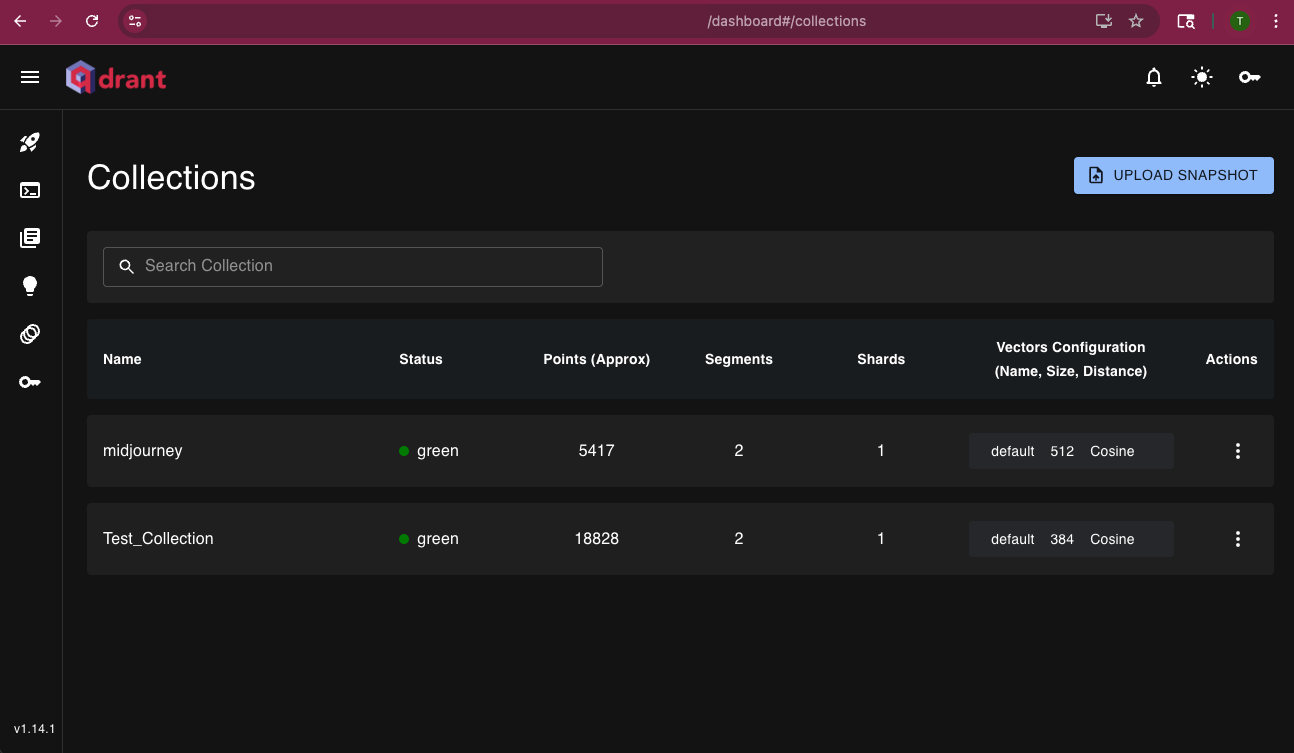Skip to main contentConnect AI Squared to Qdrant
This guide will help you configure the Qdrant Connector in AI Squared to access and transfer data to your Qdrant collection.
Prerequisites
Before proceeding, ensure you have your host, API key, and collection name.
Step-by-Step Guide to Connect to your Qdrant collection
Step 1: Navigate to Qdrant
Start by logging into your Qdrant account.
-
Sign in to your Qdrant account at Qdrant Account
-
Select Clusters from the side bar.
Step 2: Locate Qdrant Configuration Details
Once in your selected Qdrant cluster, you’ll find the necessary configuration details:
API Key:
- Click on the API Keys tab.
- If you haven’t created an API key before, click on “Create” to generate a new one. Make sure to copy the API Key as they are shown only once.
Host and Collection name:
- Click on Cluster UI in you selected Qdrant Cluster.
- Enter your API key to access your collection.
- Note down your host, the url address before
/dashboard#/collections, and the name of the collection.
Now that you have gathered all the necessary details, enter the following information in your application:
- Host: Qdrant cluster host url.
- API Url: The endpoint where your Qdrant cluster is hosted.
- Collection Name: The selected collections name in your Qdrant cluster.
Step 4: Test the Qdrant Connection
After configuring the connector in your application:
- Save the configuration settings.
- Test the connection to Qdrant from your application to ensure everything is set up correctly.
- Run a test query or check the connection status to verify successful connectivity.
Your Qdrant connector is now configured and ready to query data from your Qdrant cluster.
This guide will help you seamlessly connect your AI Squared application to Qdrant cluster, enabling you to leverage your clusters full potential.