Connect AI Squared to AWS Bedrock Model
This guide will help you configure the AWS Bedrock Model Connector in AI Squared to access your AWS Bedrock Model Endpoint.Prerequisites
Before proceeding, ensure you have the necessary access key, secret access key, and region from AWS.Step-by-Step Guide to Connect to an AWS Bedrock Model Endpoint
Step 1: Navigate to AWS Console
Start by logging into your AWS Management Console.- Sign in to your AWS account at AWS Management Console.
Step 2: Locate AWS Configuration Details
Once you’re in the AWS console, you’ll find the necessary configuration details:-
Access Key and Secret Access Key:
- Click on your username at the top right corner of the AWS Management Console.
- Choose “Security Credentials” from the dropdown menu.
- In the “Access keys” section, you can create or view your access keys.
- If you haven’t created an access key pair before, click on “Create access key” to generate a new one. Make sure to copy the Access Key ID and Secret Access Key as they are shown only once.

-
Region:
- The AWS region can be selected from the top right corner of the AWS Management Console. Choose the region where your AWS Bedrock resources is located and note down the region.

- The AWS region can be selected from the top right corner of the AWS Management Console. Choose the region where your AWS Bedrock resources is located and note down the region.
-
Inference Profile ARN:
- The Inference Profile ARN is in the Cross-region inference page and can be found in your selected model.
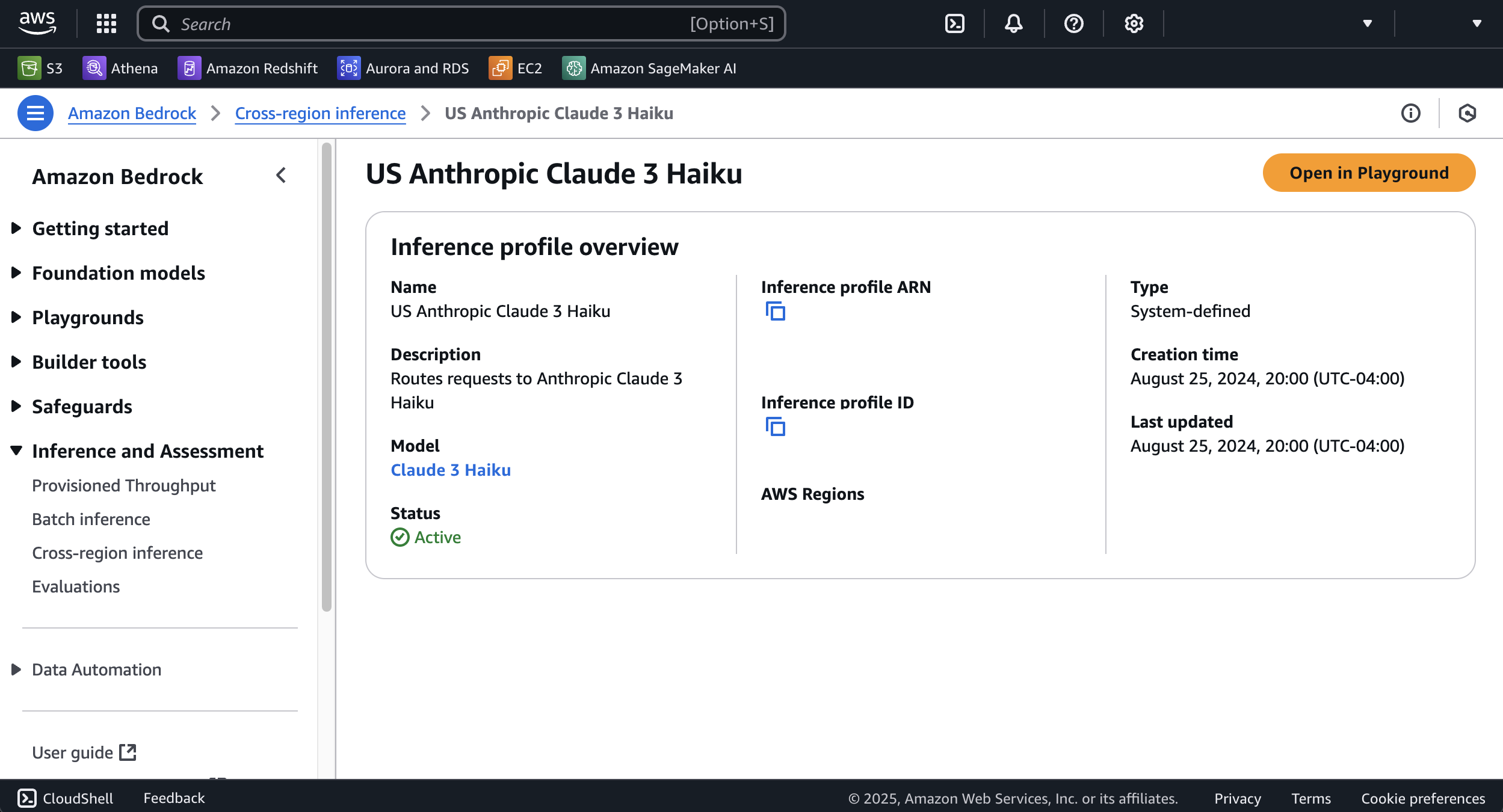
- The Inference Profile ARN is in the Cross-region inference page and can be found in your selected model.
-
Model ID:
- The AWS Model Id can be found in your selected models catalog.
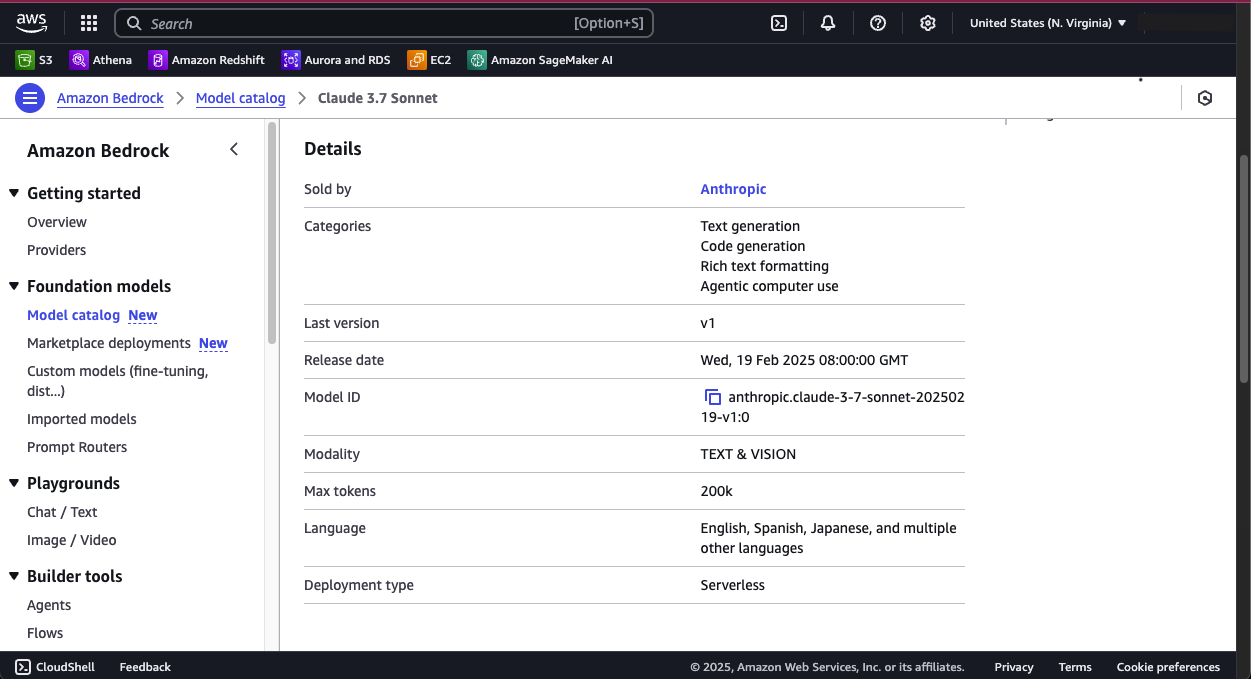
Step 3: Configure AWS Bedrock Model Connector in Your Application
Now that you have gathered all the necessary details enter the following information:- Access Key ID: Your AWS IAM user’s Access Key ID.
- Secret Access Key: The corresponding Secret Access Key.
- Region: The AWS region where your Bedrock model are located.
- Inference Profile ARN: Inference Profile ARN for Model in AWS Bedrock.
- Model ID: The Model ID.
Sample Request and Response
Jamba Models
Jamba Models
Jamba 1.5 Large
Jamba 1.5 Large
Request:Response:
Jamba 1.5 Mini
Jamba 1.5 Mini
Request:Response:
Amazon Models
Amazon Models
Nova Lite
Nova Lite
Request:Response:
Nova Micro
Nova Micro
Request:Response:
Nova Pro
Nova Pro
Request:Response:
Titan Text G1 - Premier
Titan Text G1 - Premier
Request:Response:
Titan Text G1 - Express
Titan Text G1 - Express
Request:Response:
Titan Text G1 - Lite
Titan Text G1 - Lite
Request:Response:
Anthropic Models
Anthropic Models
Claude 3.7 Sonnet
Claude 3.7 Sonnet
Request:Response:
Claude 3.5 Haiku
Claude 3.5 Haiku
Request:Response:
Claude 3.5 Sonnet v2
Claude 3.5 Sonnet v2
Request:Response:
Claude 3.5 Sonnet
Claude 3.5 Sonnet
Request:Response:
Claude 3 Opus
Claude 3 Opus
Request:Response:
Claude 3 Haiku
Claude 3 Haiku
Request:Response:
Cohere Models
Cohere Models
Command R
Command R
Request:Response:
Command R+
Command R+
Request:Response:
Command Light
Command Light
Request:Response:
Command
Command
Request:Response:
DeepSeek Models
DeepSeek Models
DeepSeek-R1
DeepSeek-R1
Request:Response:
Meta Models
Meta Models
Llama 3.3 70B Instruct
Llama 3.3 70B Instruct
Request:Response:
Llama 3.2 11B Instruct
Llama 3.2 11B Instruct
Request:Response:
Llama 3.2 1B Instruct
Llama 3.2 1B Instruct
Request:Response:
Llama 3.2 3B Instruct
Llama 3.2 3B Instruct
Request:Response:
Llama 3.2 90B Instruct
Llama 3.2 90B Instruct
Request:Response:
Llama 3.1 70B Instruct
Llama 3.1 70B Instruct
Request:Response:
Llama 3.1 8B Instruct
Llama 3.1 8B Instruct
Request:Response:
Llama 3 70B Instruct
Llama 3 70B Instruct
Request:Response:
Llama 3 8B Instruct
Llama 3 8B Instruct
Request:Response:
Mistral AI Models
Mistral AI Models
Pixtral Large (25.02)
Pixtral Large (25.02)
Request:Response:
Mistral Large (24.02)
Mistral Large (24.02)
Request:Response:
Mistral 7B Instruct
Mistral 7B Instruct
Request:Response:
Mixtral 8x7B Instruct
Mixtral 8x7B Instruct
Request:Response:
Mistral Small (24.02)
Mistral Small (24.02)
Request:Response: