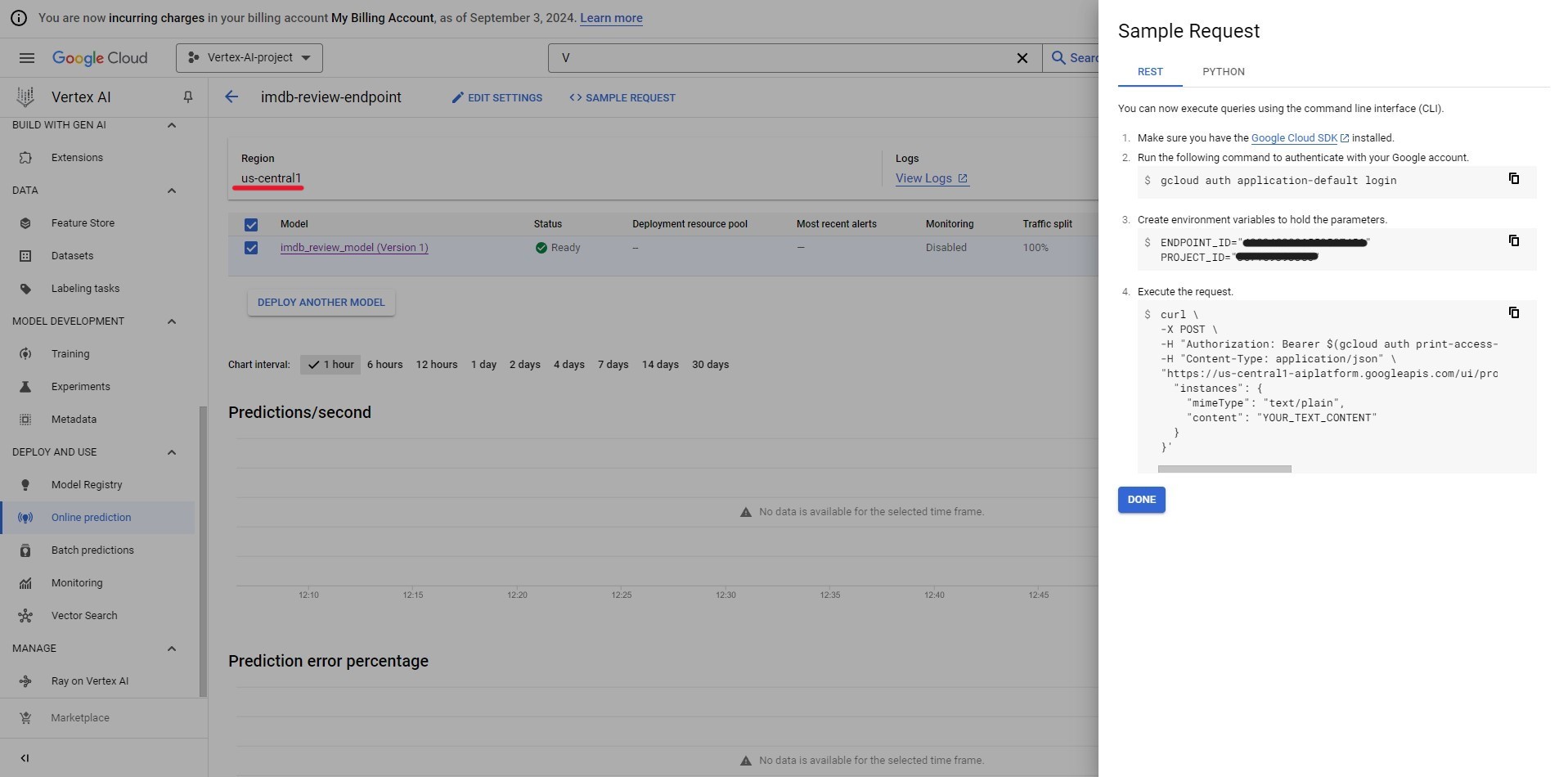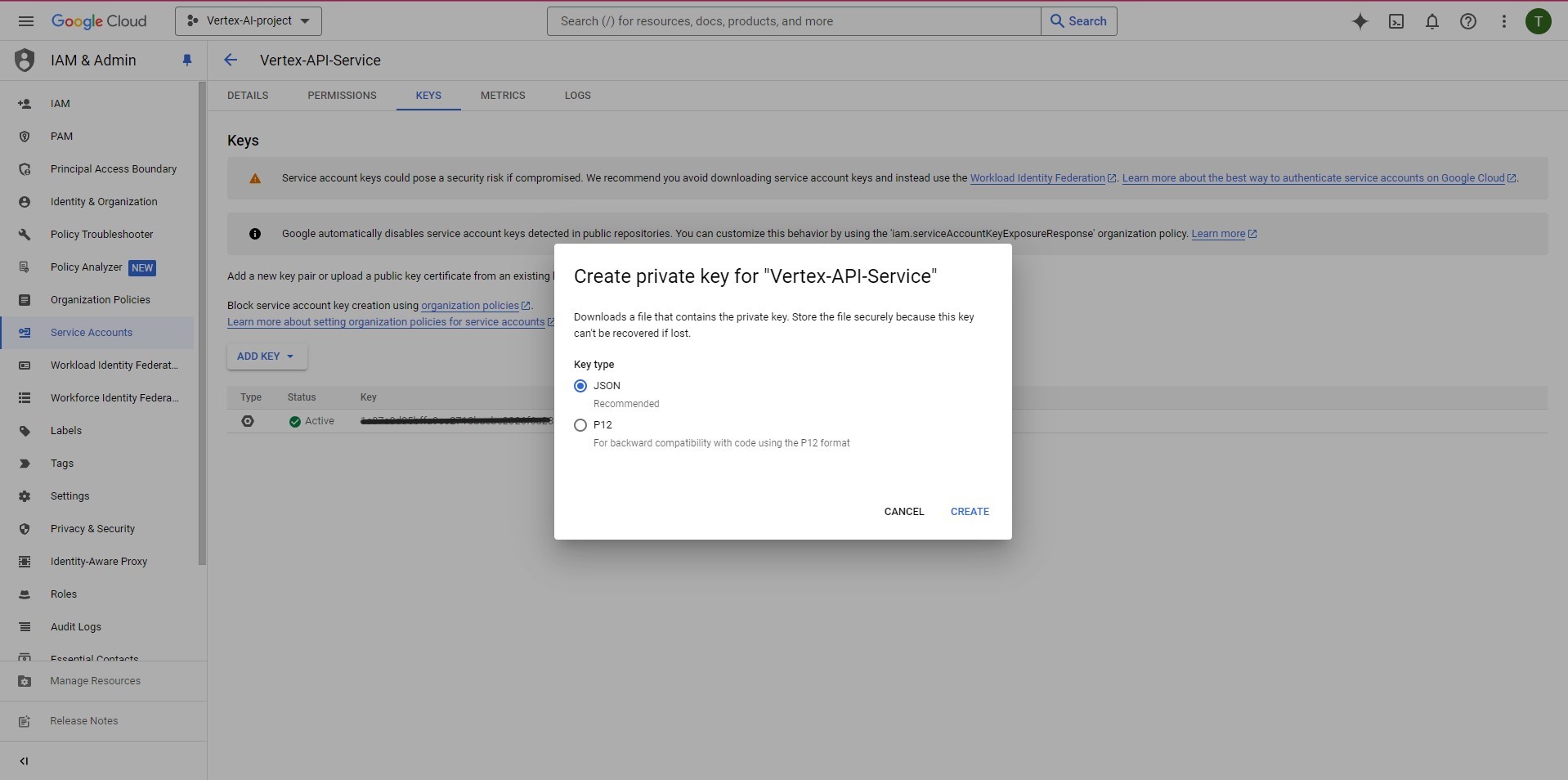Skip to main contentConnect AI Squared to Google Vertex Model
This guide will help you configure the Google Vertex Model Connector in AI Squared to access your Google Vertex Model Endpoint.
Prerequisites
Before proceeding, ensure you have the necessary project id, endpoint id, region, and credential json from Google Vertex.
Step-by-Step Guide to Connect to an Google Vertex Model Endpoint
Step 1: Navigate to Google Cloud Console
Start by logging into your Google Cloud Console.
- Sign in to your google cloud account at Google Cloud Console.
Step 2: Enable Vertex API
Step 3: Locate Google Vertex Configuration Details
-
Project ID, Endpoint ID, and Region:
- In the search bar search and select “Vertex AI”.
- Choose “Online prediction” from the menu on the left hand side.
- Select the region where your endpoint is and select your endpoint. Note down the Region that is shown.
- Click on “SAMPLE REQUEST” and note down the Endpoint ID and Project ID
-
JSON Key File:
- In the search bar search and select “APIs & Services”.
- Choose “Credentials” from the menu on the left hand side.
- In the “Credentials” section, you can create or select your service account.
- After selecting your service account goto the “KEYS” tab and click “ADD KEY”. For Key type select JSON.
Now that you have gathered all the necessary details enter the following information:
- Project ID: Your Google Vertex Project ID.
- Endpoint ID: Your Google Vertex Region ID.
- Region: The Endpoint region where your Google Vertex resources are located.
- JSON Key File: The JSON key file containing the authentication credentials for your service account.