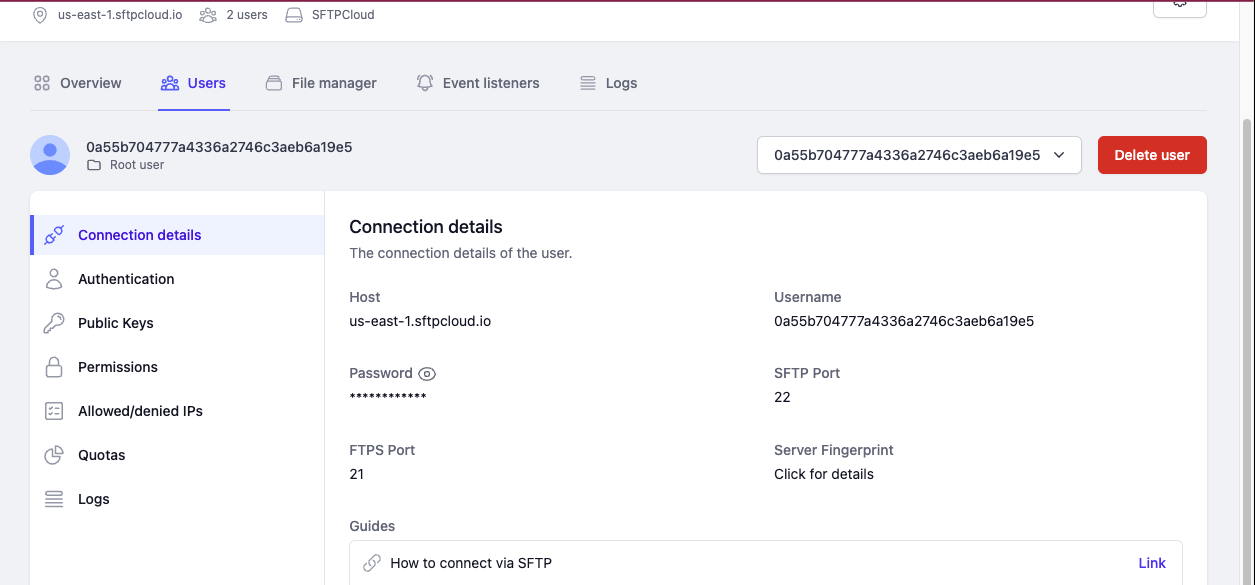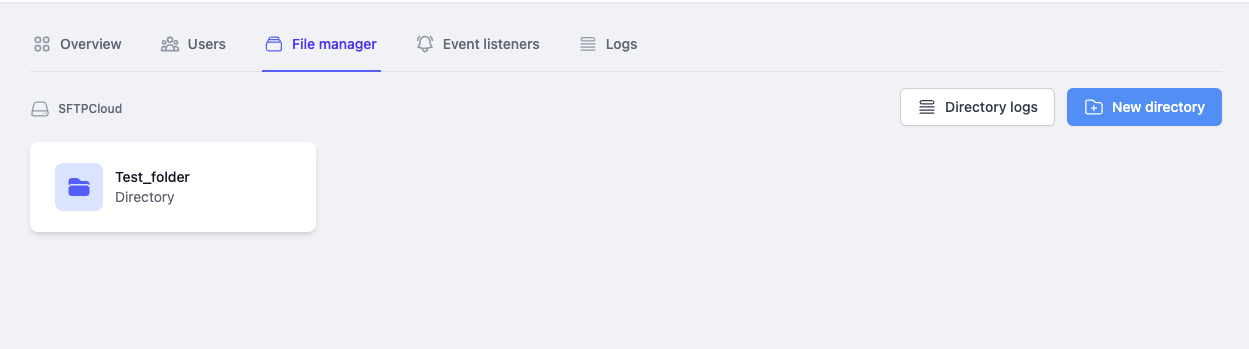Skip to main contentConnect AI Squared to SFTP
The Secure File Transfer Protocol (SFTP) is a secure method for transferring files between systems. This guide will help you configure the SFTP Connector with AI Squared allows you to access your data.
Prerequisites
Before proceeding, ensure you have the hostname/ip address, port, username, password, file path, and file name from your SFTP Server.
Step-by-Step Guide to Connect to a SFTP Server Endpoint
Step 1: Navigate to your SFTP Server
- Log in to your SFTP Server.
- Select your SFTP instances.
Step 2: Locate SFTP Configuration Details
Once you’re in your select instance of your SFTP Server, you’ll find the necessary configuration details:
1. User section
- Host: The hostname or IP address of the SFTP server.
- Port: The port number used for SFTP connections (default is 22).
- Username: Your username for accessing the SFTP server.
- Password: The password associated with the username.
2. File Manager section
- File Path: The directory path on the SFTP server where your file is stored.
- File Name: The name of the file to be read.
Now that you have gathered all the necessary details, enter the necessary details for the connector in your application:
- Save the configuration settings.
- Test the connection to SFTP from your application to ensure everything is set up correctly.
- Run a test query or check the connection status to verify successful connectivity.
Your SFTP connector is now configured and ready to query data from your SFTP service.
Supported sync modes
| Mode | Supported (Yes/No/Coming soon) |
|---|
| Incremental sync | YES |
| Full refresh | Coming soon |