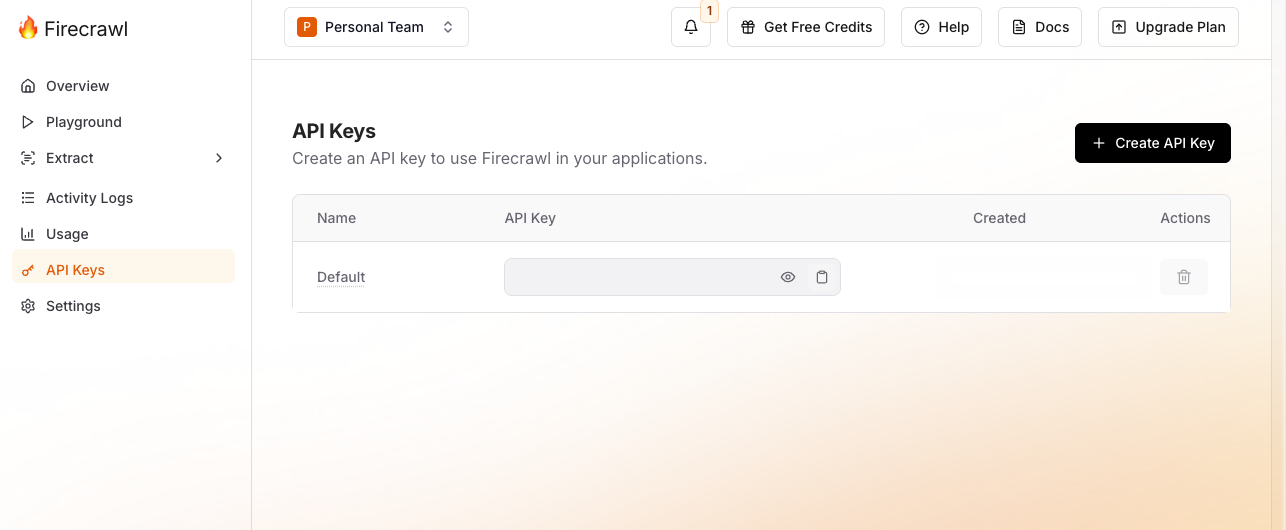Skip to main contentConnect AI Squared to Firecrawl
This guide will help you configure the Firecrawl Connector in AI Squared to access and transfer data from your selected Web page.
Prerequisites
Before proceeding, ensure you have the required API key from your Firecrawl account.
Step-by-Step Guide to Connect to Firecrawl.
Step 1: Navigate to Firecrawl
Start by logging into your Firecrawl Account.
- Sign in to your Firecrawl account at Firecrawl.
Step 2: Locate Firecrawl Configuration Details
Once you’re in your Firecrawl account, you’ll find the necessary configuration details:
- API key:
- Click the API Keys tab on the left side of the Firecrawl dashboard
Now that you have gathered all the necessary details, enter the following information in your application:
-
API Key: Your personal authentication token used to access the Firecrawl API.
-
Base URL: The root URL of the website or domain you want Firecrawl to scrape (e.g., https://docs.squared.ai).
Step 4: Test the Firecrawl Connection
After configuring the connector in your application:
- Save the configuration settings.
- Test the connection to Firecrawl from your application to ensure everything is set up correctly.
- Run a test query or check the connection status to verify successful connectivity.
Your Firecrawl connector is now configured and ready to scrape data from your selected Web page.
Supported sync modes
| Mode | Supported (Yes/No/Coming soon) |
|---|
| Incremental sync | YES |