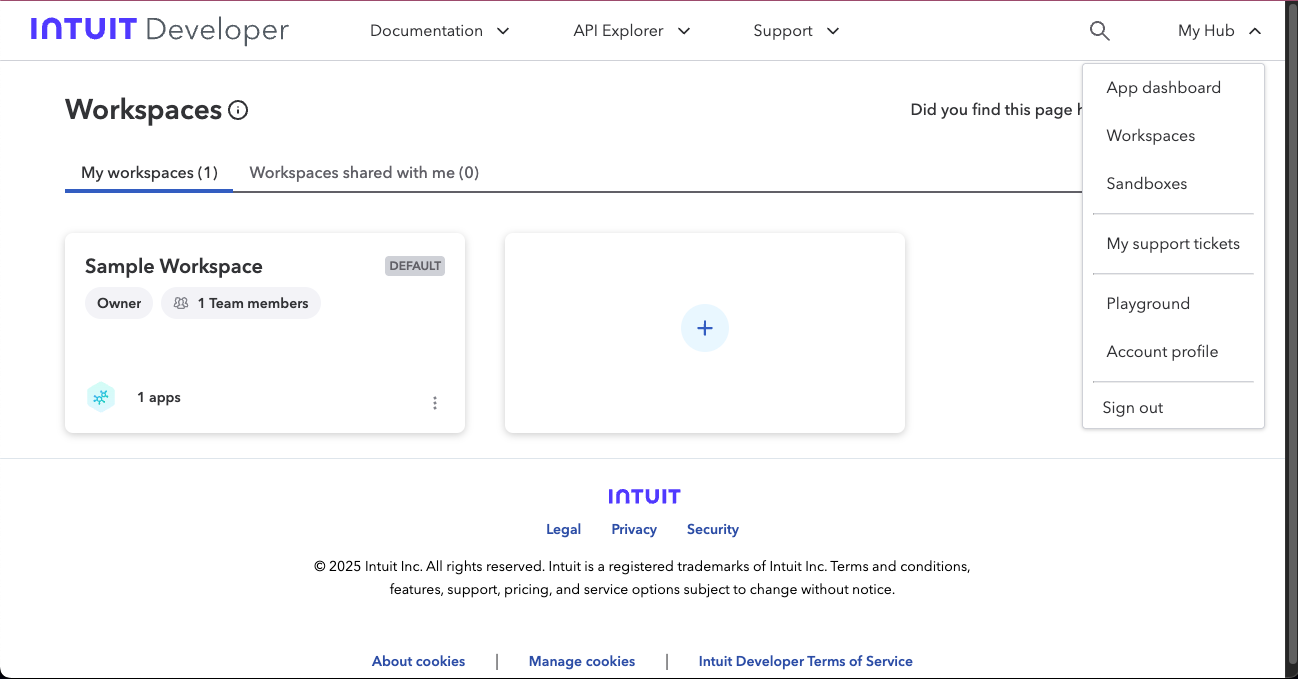Skip to main contentConnect AI Squared to Intuit QuickBooks
This guide will help you configure the Intuit QuickBooks Connector in AI Squared to access and transfer data from your Intuit QuickBooks database.
Prerequisites
Before proceeding, ensure you have the required client id, client secret, realm id, and refresh token from your Intuit QuickBooks database.
Step-by-Step Guide to Connect to your Intuit QuickBooks Database
Step 1: Navigate to Intuit QuickBooks Database
Start by logging into your Intuit QuickBooks Console.
- Sign in to your Intuit QuickBooks account at Intuit QuickBooks Console.
Step 2: Locate Intuit QuickBooks Configuration Details
Once you’re in the Intuit QuickBooks console, you’ll find the necessary configuration details:
- Client ID, Client Secret, Realm ID, and Refresh Token:
- Click the My Hub dropdown menu on the top-right of the Intuit QuickBooks Console then click Playground.
- Once in Playground follow the steps to retrive your Client ID, Client Secret, Realm ID, and Refresh Token and note them down.
Now that you have gathered all the necessary details, enter the following information in your application:
-
Client ID: The unique identifier for your QuickBooks application. This is issued by Intuit when you register your app in the QuickBooks Developer Portal.
-
Client Secret: A secure secret key associated with your Client ID. Used together with the Client ID to authenticate your app when requesting OAuth tokens.
-
Realm ID: A unique identifier for a QuickBooks company (also known as the Company ID). Required to make API requests specific to that company account.
-
Refresh Token: A long-lived token used to obtain a new access token when the current one expires. This is essential for maintaining a persistent connection without requiring the user to re-authenticate.
Step 4: Test the Intuit QuickBooks Connection
After configuring the connector in your application:
- Save the configuration settings.
- Test the connection to Intuit QuickBooks database from your application to ensure everything is set up correctly.
- Run a test query or check the connection status to verify successful connectivity.
Your Intuit QuickBooks connector is now configured and ready to query data from your Intuit QuickBooks database.
Supported sync modes
| Mode | Supported (Yes/No/Coming soon) |
|---|
| Incremental sync | YES |
| Full refresh | Coming soon |