Usecase
Sales and Support Alerts
Notify sales or customer support teams about significant customer events,
like contract renewals or support tickets, directly in Slack.
Collaborative Data Analysis
Share real-time insights and reports in Slack channels to foster
collaborative analysis and decision-making among teams. This is particularly
useful for remote and distributed teams
Operational Efficiency
Integrate Slack with operational systems to streamline operations. For
instance, sending real-time alerts about system downtimes, performance
bottlenecks, or successful deployments to relevant engineering or operations
Slack channels.
Event-Driven Marketing
Trigger marketing actions based on customer behavior. For example, if a
customer action indicates high engagement, a notification can be sent to the
marketing team to follow up with personalized content or offers.
Slack Connector Configuration and Credential Retrieval Guide
Prerequisite Requirements
To access Slack through AI Squared, you must authenticate using an API Token. This authentication can be obtained through a Slack App. However, if you already possess one, it remains valid for use with this integration. Given that AI Squared operates as a reverse ETL platform, requiring write access to perform its functions, we recommend creating a restricted API key that permits write access specifically for AI Squared’s use. This strategy enables you to maintain control over the extent of actions AI Squared can execute within your Slack environment, ensuring security and compliance with your data governance policies.Destination Setup
Create Bot App
Create Bot App
To facilitate the integration of your Slack destination connector with AI Squared, please follow the detailed steps below:
1
Create New App
Initiate the process by selecting the “Create New App” option.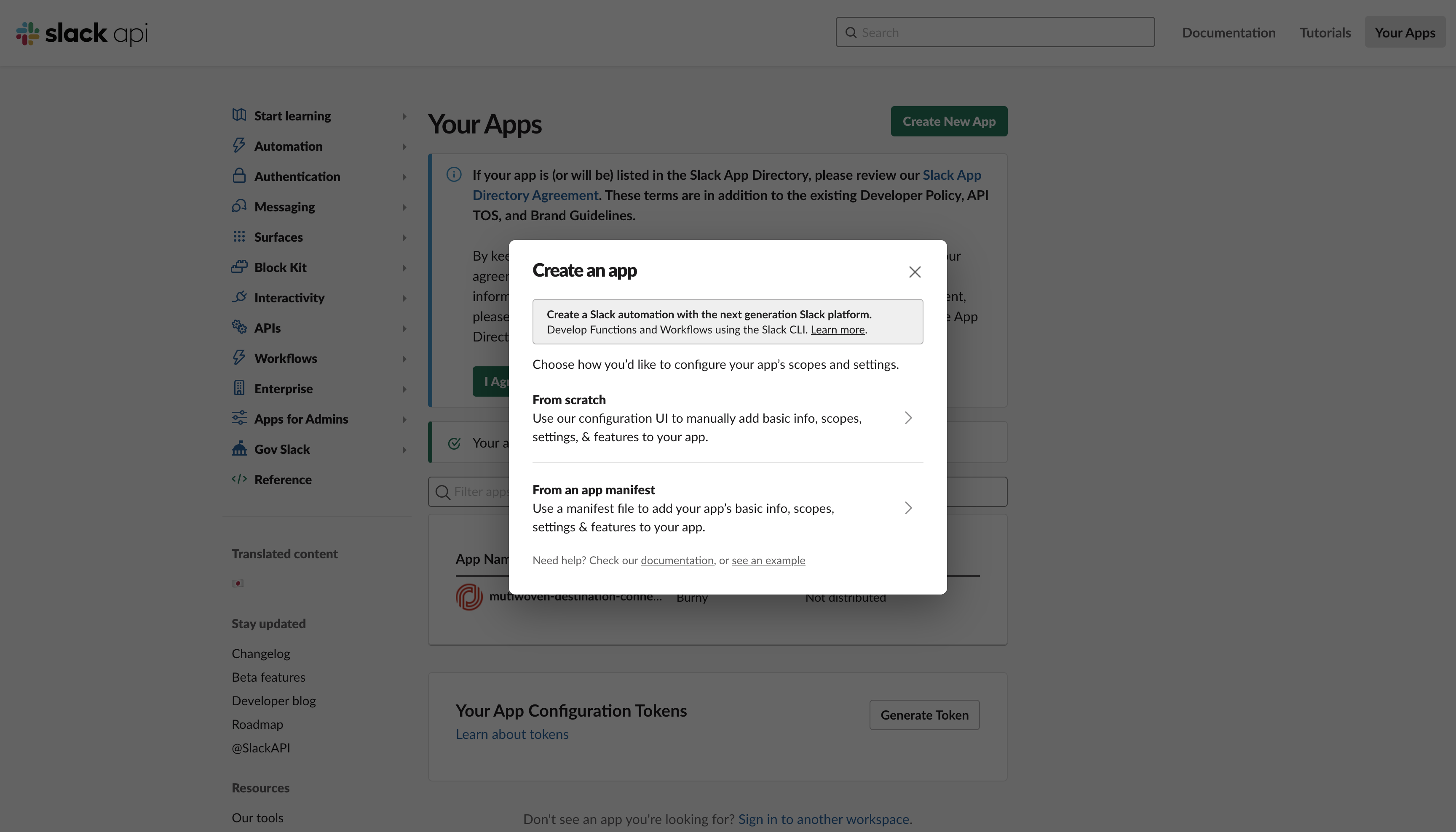
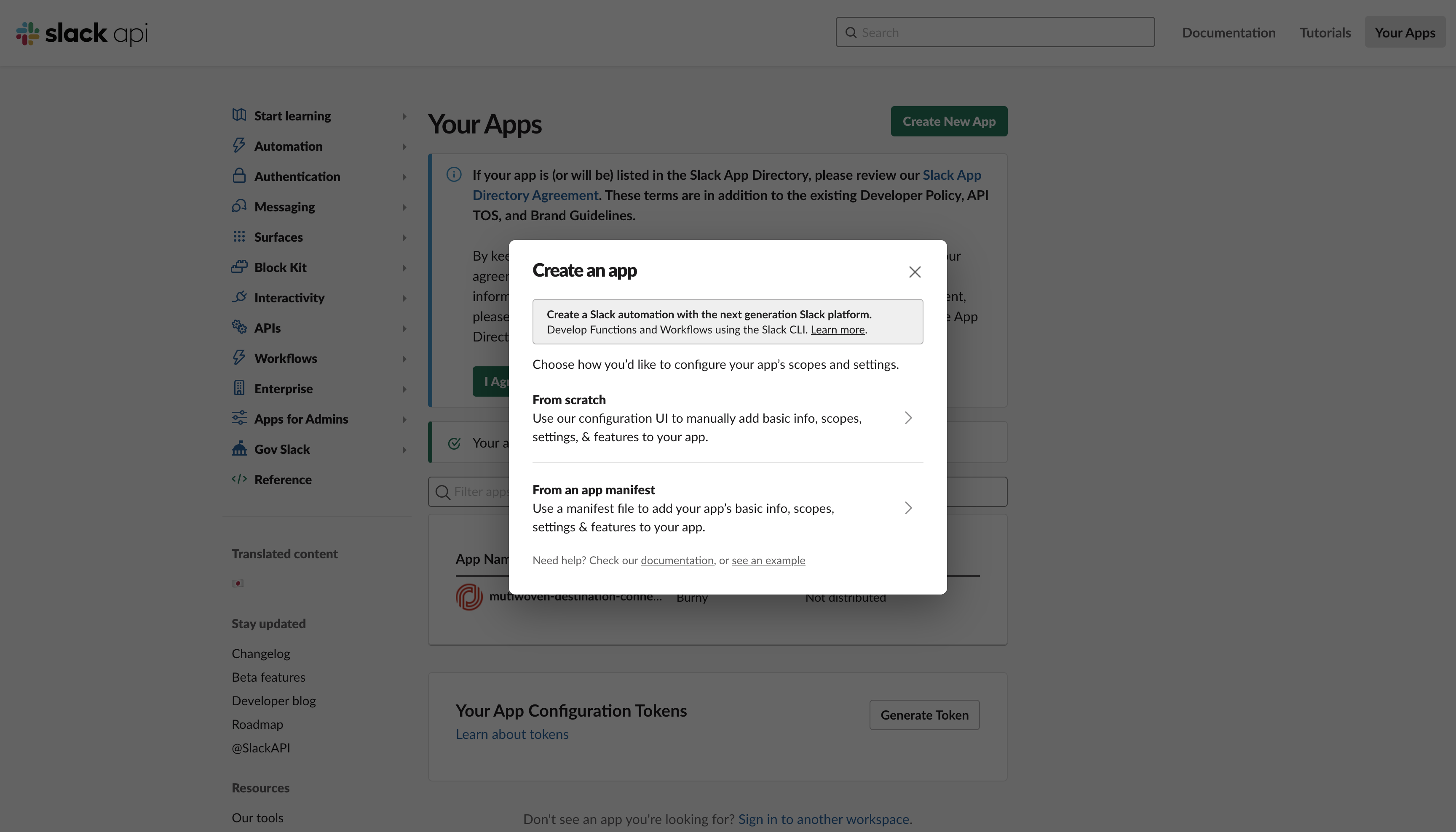
2
From scratch
You will be required to create a Bot app from the ground up. To do this, select the “from scratch” option.
3
App Name & Workspace
Proceed by entering your desired App Name and selecting a workspace where the app will be deployed.

4
Add features and functionality
Navigate to the Add features and functionality menu and select Bots to add this capability to your app.

5
OAuth & Permissions
Within the menu on the side labeled as Features column, locate and click on OAuth & Permissions.

6
Add scope
In the “OAuth & Permissions” section, add the scope chat:write to define the permissions for your app.

7
Install Bot
To finalize the Bot installation, click on “Install to workspace” found in the “OAuth Tokens for Your Workspace” section.

8
Save Permissions
Upon successful installation, a Bot User OAuth Token will be generated.
It is crucial to copy this token as it is required for the configuration of the Slack destination connector within AI Squared.

Obtain Channel ID
Obtain Channel ID
1
View Channel Details
Additionally, acquiring the Channel ID is essential for configuring the Slack destination.
This ID can be retrieved by right-clicking on the channel intended for message dispatch through the newly created bot.
From the context menu, select View channel details

2
Copy Channel ID
Locate and copy the Channel ID, which is displayed at the lower left corner of the tab.
